How to Use Fuelpro App!
Hello everyone, today I will show you how to use the Fuelpro app to track your vehicle’s fuel usage and expenses.
As I mentioned in a previous content about the importance of tracking your vehicle’s fuel usage, now I will provide a tutorial on how to use the Fuelpro app.
Before we proceed, I want to emphasize that Fuelpro is an app that I developed, so I will be giving a tutorial on how to use my own Fuelpro app.
What is Fuelpro?
Fuelpro is a mobile app that helps you track your vehicle’s fuel expenses and usage. With Fuelpro, you can easily manage your vehicle’s expenses without any hassle.
You can read more details about the Fuelpro app in the content What is Fuelpro?.
Tutorial: How to Use the Fuelpro App
Here is a step-by-step tutorial on how to use the Fuelpro app to track your vehicle’s fuel usage.
1. Download the Fuelpro App
To download the app, you can visit the Google Play Store or the Apple Store. Once downloaded, open the Fuelpro app.
2. Login and register
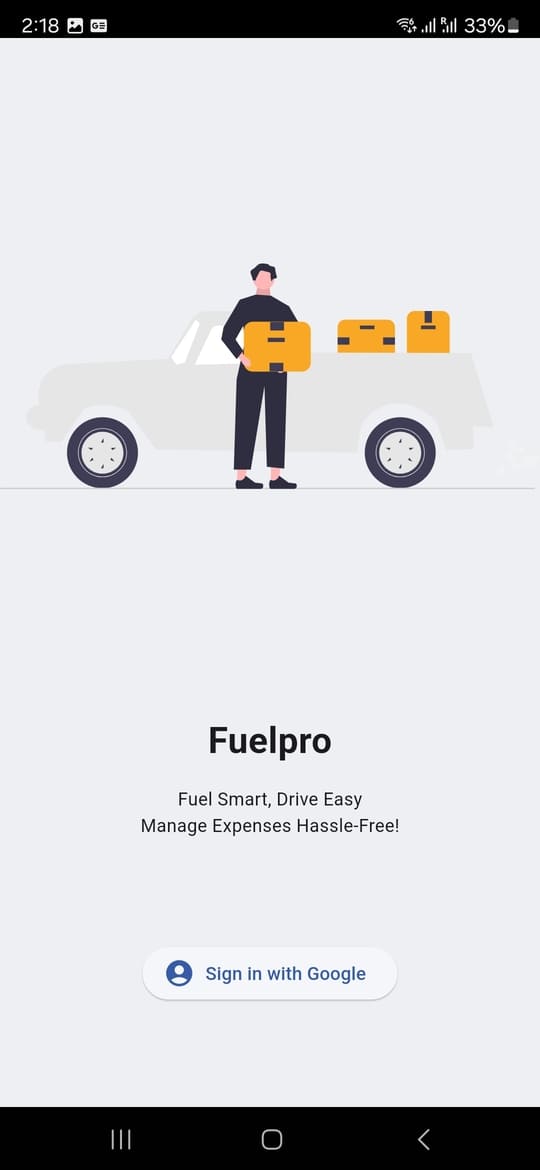
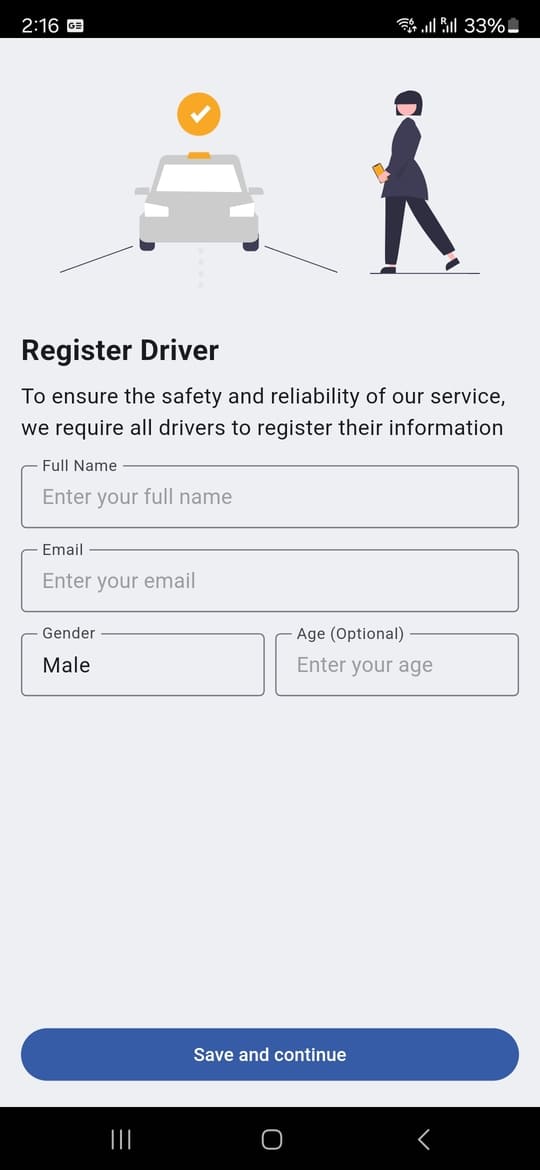
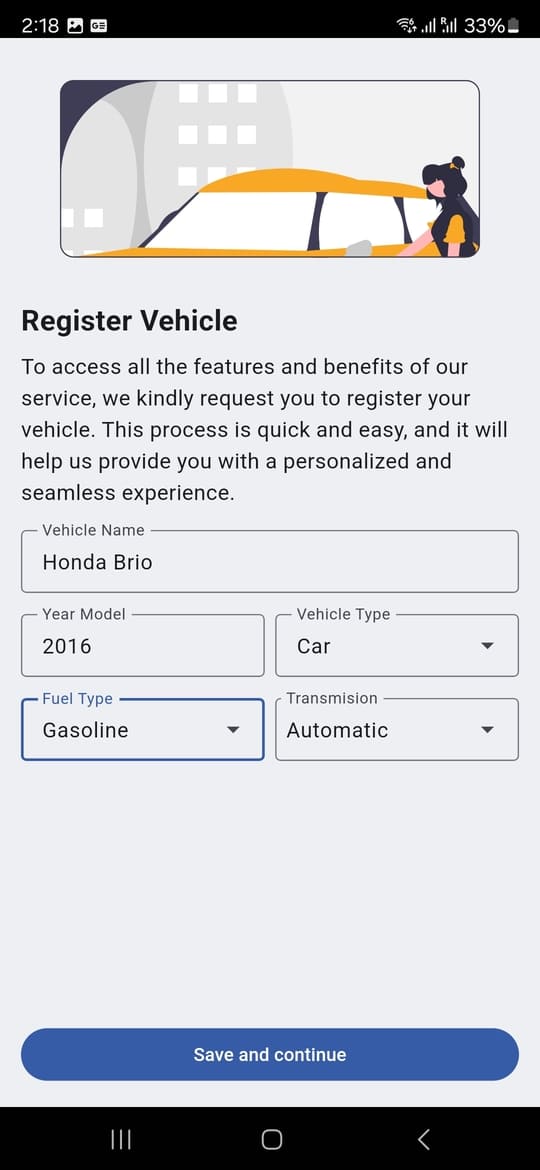
Swipe to see screenshots
After successfully downloading the Fuelpro app, make sure you have a Google account, as all your data will be stored and recorded with this account.
For the first time, you need to fill in driver data and vehicle data, such as the vehicle type, year of manufacture, and fuel tank capacity.
3. Home Page
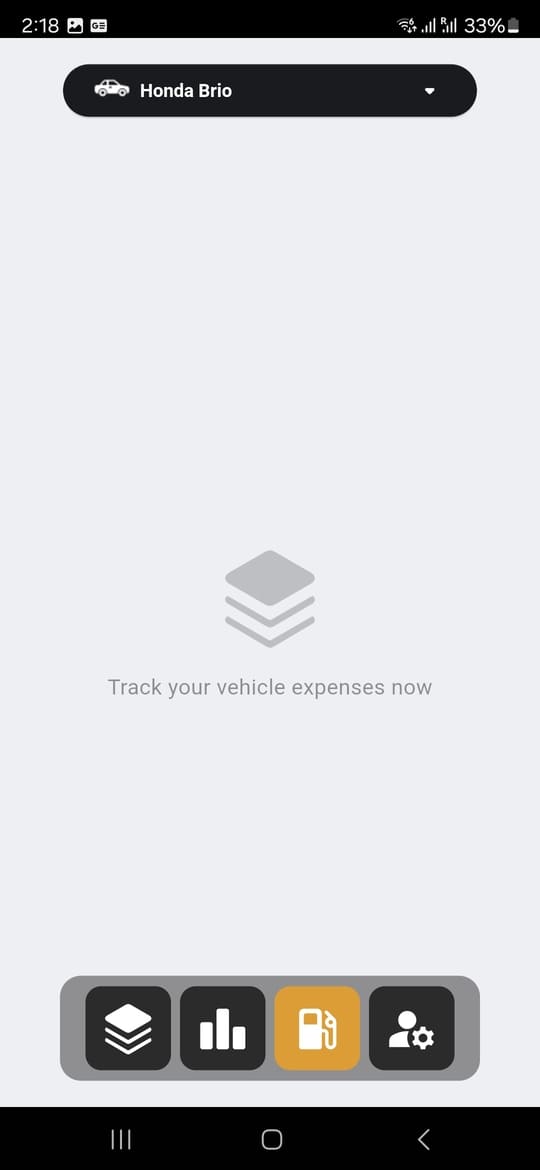
On the home page, you will see a menu at the bottom, with 4 main menus that you can access: History, Report, Record, and Settings.
-
History is a page that displays the history of your vehicle’s expenses and fuel consumption.
-
Report is a page that displays the report of your vehicle’s expenses and fuel consumption.
-
Record is a page that displays a form for you to make a record, there is a complete guide on this page, you just need to fill in and follow the instructions.
-
Settings is a page that displays the settings of the Fuelpro app, where you can configure notifications, language, and more.
4. Start to Record
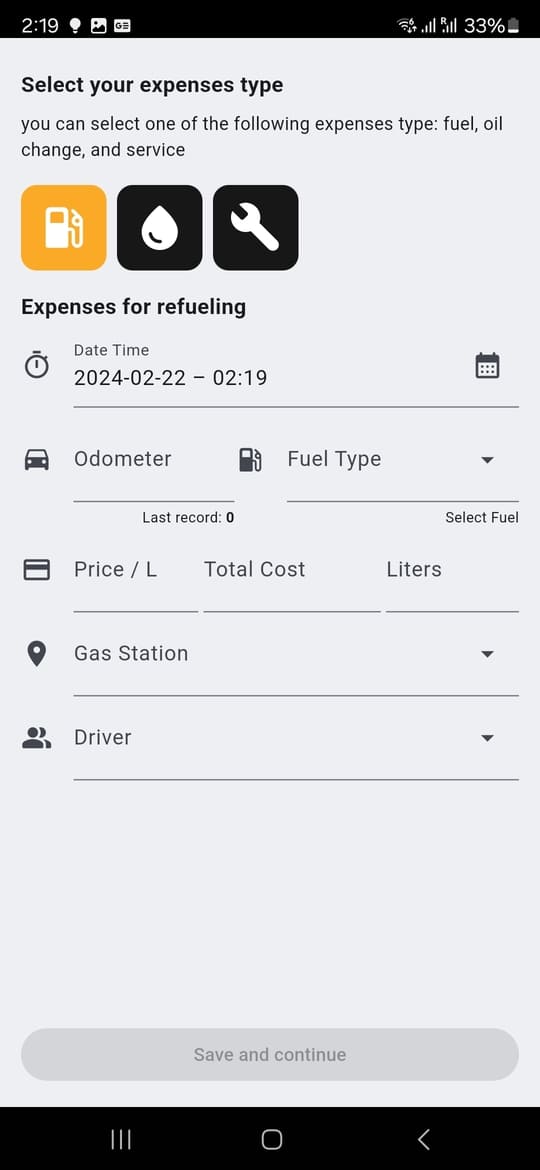
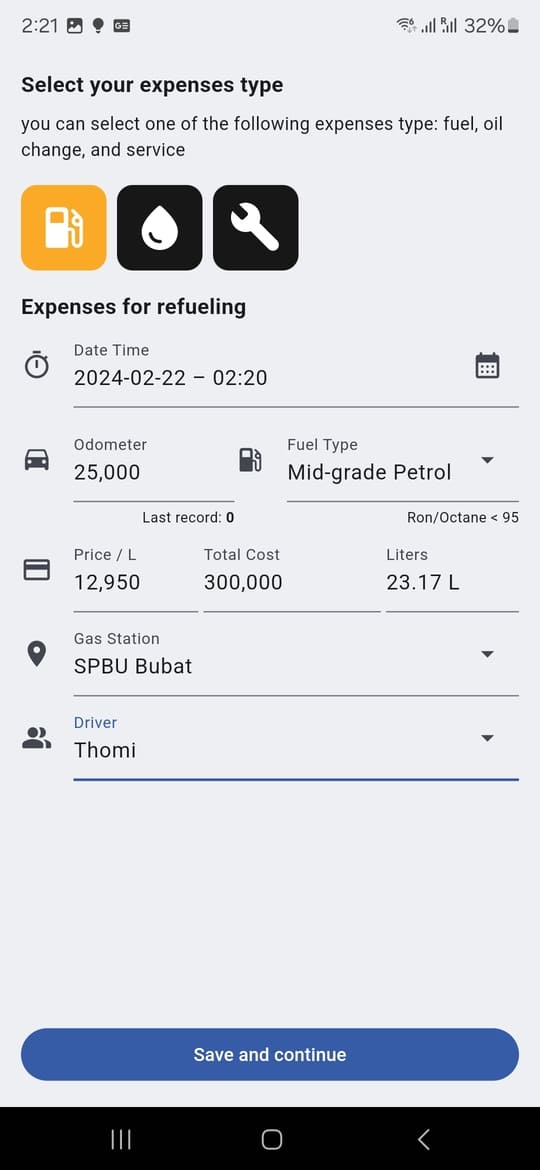
Swipe to see screenshots
To start recording, you can go directly to the Record menu, which is represented by a gas pump logo, and fill in the form, such as the date, fuel type, price, and quantity in liters.
Things to consider when recording
- For the first time, the odometer in the app will be 0 km, you need to fill in the odometer form according to your vehicle’s odometer. You can check on your vehicle’s dashboard or speedometer.
- If you enter an odometer that is smaller than the previous one, the app will notify you that you have entered the odometer correctly.
- Pay attention to the date as well, if you enter a date before the last recorded date, the app will notify you that you have entered the date incorrectly.
- Then fill in all the required information such as the fuel type, price, and quantity in liters.
- Also fill in the form with the fuel filling location and the driver who filled the fuel.
- Other features will be discussed in future content, for now, focus on recording fuel consumption expenses.
- Once all the forms are filled, you can click the save button.
- After successfully saving the record, the app will automatically analyze and display your expense and fuel consumption reports.
- The more data you input, the more accurate the analysis results will be.
Important Note: If you consistently enter incorrect data and fill in the forms incorrectly, the analysis results will be inaccurate.
5. Record Every Fuel Filling, Oil Change, and Service
Next, to get accurate analysis results, you need to record every time you fill fuel, change oil, and perform service.
And don’t forget to make sure your odometer reading is correct, as the analysis results heavily rely on the odometer reading you input.
6. View Reports
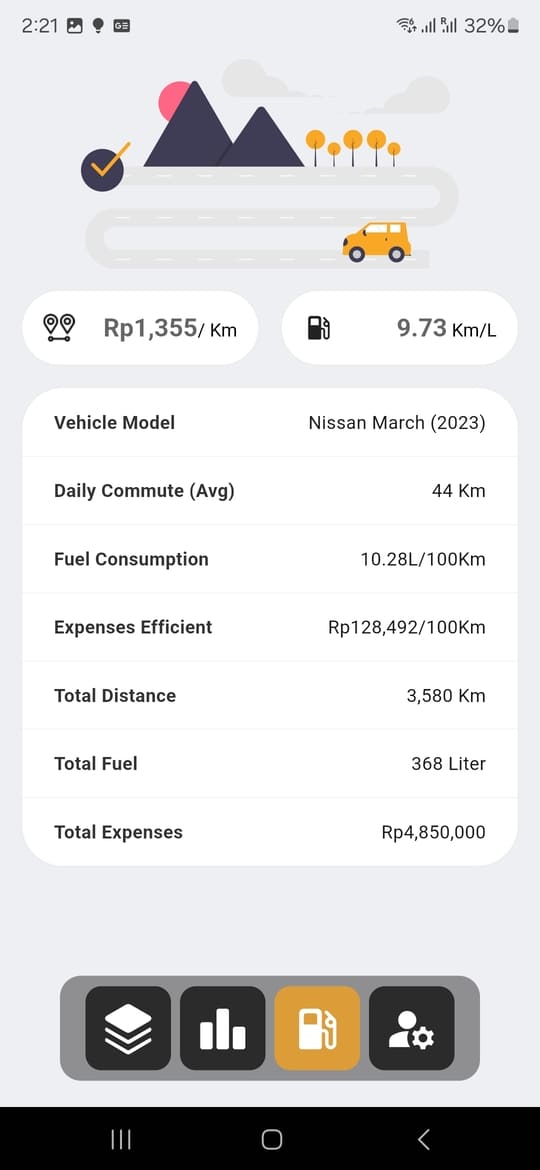
Once you have some data and have made recordings, you can go directly to the Report menu to view your expense and fuel consumption reports.
In the report and analysis menu, you can see various analysis options such as fuel consumption, expenses, kilometers per liter, kilometers per currency, and more.
Conclusion
That’s the tutorial on how to use the Fuelpro app, you can easily track your vehicle’s expenses and fuel consumption.
For those who are still confused, I might try to create a video tutorial on how to use the Fuelpro app in the future.
For this content, it’s enough for now, and thank you for reading the tutorial on how to use the Fuelpro app.
